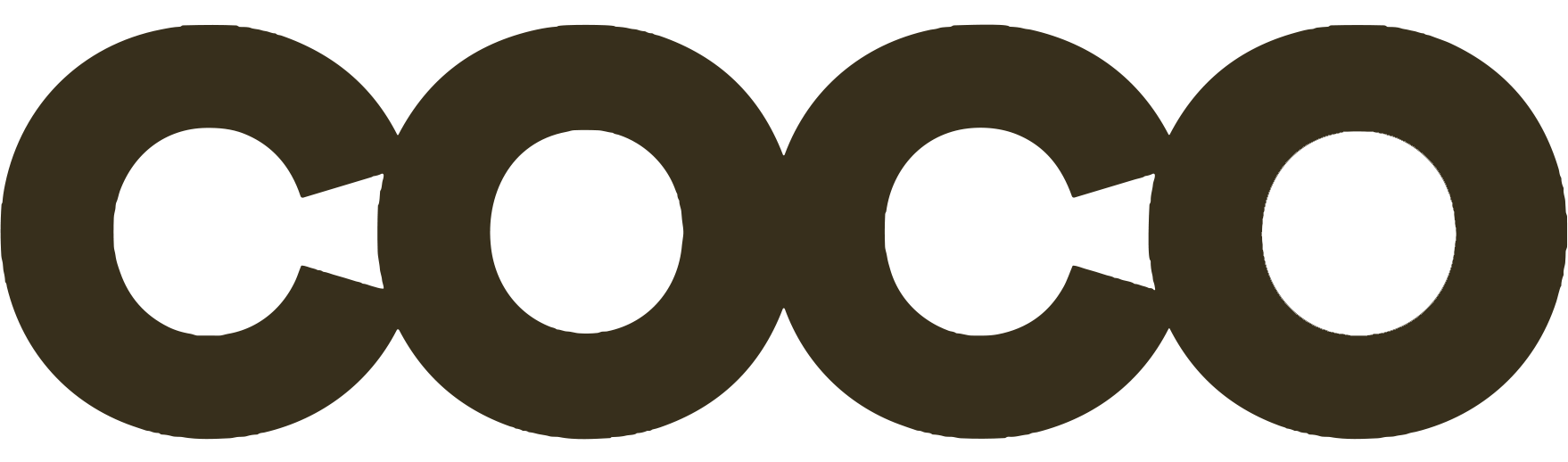Scheduling WhatsApp messages can be a game-changer for both personal and professional communication. Whether you want to send a birthday wish right at midnight or need to send a meeting reminder to your team, scheduled messages ensure that you never miss out on sending important texts.
However, it’s worth noting that WhatsApp doesn’t natively offer a message scheduling feature. But don’t worry, there are workarounds to achieve this. Here’s how:
Using Third-Party Apps
Third-party apps have become the go-to solution for many users looking to schedule WhatsApp messages. These apps fill the void left by WhatsApp’s lack of a native scheduling feature. With user-friendly interfaces and additional functionalities, third-party apps like ‘SKEDit’ on Android and ‘Scheduled App’ on iOS have gained popularity. After downloading your chosen app, the first step involves granting it the necessary permissions. These permissions enable the app to interact with WhatsApp and send messages on your behalf. Once permissions are granted, you can proceed to set up your message.
This usually involves selecting the recipient from your contact list, typing out the message, and choosing the date and time for the message to be sent. Some apps also offer additional features like recurring messages, which can be particularly useful for reminders. After you’ve set everything up, a final confirmation is usually required to schedule the message.
Depending on the app you’re using, the message may be sent automatically at the scheduled time, or you might receive a notification prompting you to manually send it.
- Download a Scheduling App: Choose a reputable app from the Google Play Store or Apple App Store.
- Grant Permissions: Allow the app to access WhatsApp and send messages.
- Set Up the Message: Choose the recipient, type the message, and set the time.
- Confirm and Schedule: Finalize the details and schedule the message.

Using Task Scheduler on Android
For Android users, Task Scheduler offers a more technical yet highly customizable way to schedule WhatsApp messages. Apps like Tasker provide a level of automation that goes beyond just scheduling messages. Once you’ve downloaded Tasker from the Google Play Store, you’ll need to enable Developer Options on your phone.
This is usually done by going to ‘About Phone’ in your settings and tapping on ‘Build Number’ multiple times. After enabling Developer Options, you can open Tasker to create a new task. This involves adding an action, which in this case would be sending a WhatsApp message.
You can specify the recipient, the message content, and even add conditions like sending the message only when connected to Wi-Fi. Once you’ve set up the task, you can save it and specify the time you want it to run. Tasker will then execute this task at the scheduled time, sending your WhatsApp message automatically.
- Enable Developer Options: Access this through your phone settings.
- Download Tasker App: Purchase and download Tasker from the Google Play Store.
- Create a Task: Open Tasker and set up a new task for WhatsApp.
- Configure and Run: Add conditions and set the time for the task to run.
Using Siri Shortcuts on iOS
For iPhone users, Siri Shortcuts offer a native way to schedule WhatsApp messages. The Shortcuts app, available on the App Store, allows you to create custom shortcuts that can automate a wide range of tasks. After downloading the Shortcuts app, you can create a new shortcut that includes actions for sending a WhatsApp message. You can specify the recipient and the message content, just like you would when sending a message manually.
The key difference here is that you can also add a time-based trigger, specifying the exact time you want the message to be sent. Once you’ve set up the shortcut, you simply enable it, and the message will be sent at the scheduled time. This method offers the advantage of being integrated into the iOS ecosystem, ensuring a level of reliability and security.
- Download Shortcuts App: Get it from the Apple App Store.
- Create a Shortcut: Set up a new shortcut for WhatsApp in the app.
- Add Time Trigger: Specify when you want the message to be sent.
- Enable and Execute: Turn on the shortcut to schedule the message.

Using Desktop Solutions
Desktop solutions offer another avenue for scheduling WhatsApp messages, particularly through WhatsApp Web. While this method requires your phone to be connected to the internet, it offers the convenience of setting up scheduled messages right from your desktop. Some browser extensions and add-ons can add a scheduling feature to WhatsApp Web.
After installing the extension, you’ll usually see a new button or option within the WhatsApp Web interface that allows you to schedule messages. You can set up the message content, choose the recipient, and specify the time for the message to be sent. Some extensions even offer advanced features like bulk messaging or setting up recurring messages. Once everything is set up, the extension will take care of sending the message at the specified time.
- Install Browser Extension: Choose a reliable extension that adds scheduling to WhatsApp Web.
- Set Up Message: Use the new feature to prepare your scheduled message.
- Choose Time: Specify when the message should be sent.
- Execute: The extension will send the message at the chosen time.
How To Schedule WhatsApp Messages Using WhatsApp Business API
The WhatsApp Business API is a robust platform designed for medium to large businesses to communicate effectively with their customers. Unlike the regular WhatsApp application or third-party scheduling apps, the WhatsApp Business API allows for more advanced functionalities, including the ability to schedule messages.
This is particularly useful for businesses that require automated, timely communications like appointment reminders, payment confirmations, or promotional announcements. The API integrates directly with your business systems, offering a seamless way to schedule and send messages.
- Understand the API: Familiarize yourself with the WhatsApp Business API documentation.
- Get API Access: Apply for access to the API through the WhatsApp Business website.
- Integration: Integrate the API with your existing business systems.

Setting Up the API
Before you can schedule messages, you’ll need to set up the WhatsApp Business API Client. This involves several steps, including downloading the client, setting it up on a server, and then connecting it to your WhatsApp Business account. You’ll also need to generate an API key, which will be used to authenticate your requests. This process can be technical and may require the assistance of a developer or IT professional. Once the API client is set up and authenticated, you’re ready to start scheduling messages.
- Download the Client: Obtain the WhatsApp Business API Client from the official site.
- Server Setup: Install the client on a server that meets WhatsApp’s requirements.
- Authentication: Generate and use an API key for secure communication.
Scheduling Messages
To schedule messages via the WhatsApp Business API, you’ll typically use a backend system to send a POST request to the API’s message endpoint.
The request will include various parameters, such as the phone number of the recipient, the message content, and the scheduled time for the message to be sent. It’s crucial to format these parameters correctly, as per the API documentation, to ensure successful message delivery. You can also include media attachments and template messages in your scheduled messages, offering greater flexibility in what you can send.
- Prepare the POST Request: Set up the backend system to send a POST request to the API.
- Include Parameters: Add the recipient’s phone number, message content, and scheduled time.
- Test: Before scheduling multiple messages, test the system to ensure it works as expected.
Monitoring and Analytics
One of the advantages of using the WhatsApp Business API for scheduling messages is the ability to monitor the performance of your messages. The API provides delivery receipts and allows for read confirmations, giving you valuable insights into customer engagement.
You can integrate these analytics into your existing business intelligence tools, allowing for a comprehensive view of your communication strategies.
- Monitor Delivery: Use the API’s features to confirm that messages are being delivered.
- Analyze Engagement: Track read confirmations to gauge customer interaction.
- Integrate Analytics: Combine this data with your existing analytics tools for a holistic view.
By leveraging the capabilities of the WhatsApp Business API, businesses can automate and schedule messages with a high degree of customization and control, making it an invaluable tool for effective customer communication.