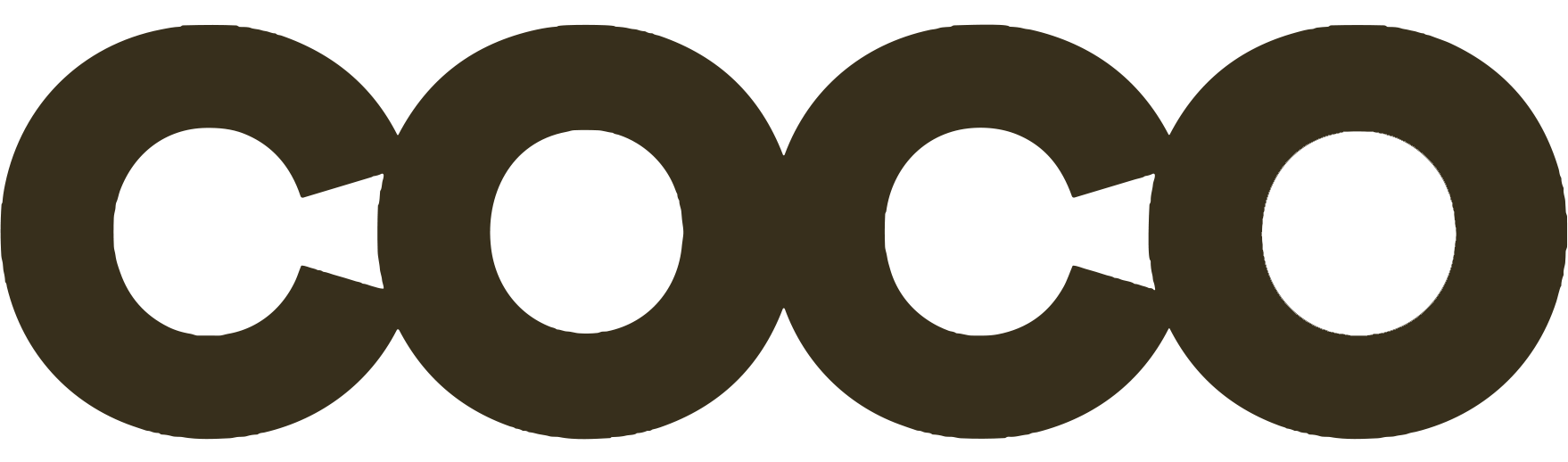A WhatsApp chatbot is a software application designed to simulate human-like conversations on the WhatsApp messaging platform. It employs artificial intelligence and natural language processing to comprehend and respond to user messages in real-time. This enables businesses to provide 24/7 customer support without the need for constant human intervention.
Why Use a Chatbot on WhatsApp?
- Massive Reach: WhatsApp stands as one of the most widely-used messaging applications globally, boasting billions of users. Having a chatbot on this platform implies that businesses can tap into a vast pool of potential customers.
- Enhanced Efficiency: Chatbots can handle multiple queries simultaneously, making them exceptionally efficient in dealing with high volumes of customer interactions. This not only ensures prompt responses but also streamlines the customer support process.
- Cost-Effective: Employing a chatbot can significantly reduce operational costs. Instead of hiring an extensive team to manage customer queries around the clock, a well-designed chatbot can handle a majority of common queries, allowing human agents to focus on more complex issues.
- Personalized Experience: Modern chatbots are equipped with machine learning capabilities. Over time, they can understand a user’s preferences and behavior, thereby offering more personalized and relevant responses. This fosters a sense of connection and trust between the customer and the brand.
Step 1: Choose a WhatsApp Chatbot Provider
- Options: Twilio, ManyChat, or custom-built solutions.
The first step in adding a WhatsApp chatbot to your WordPress site is to choose a chatbot provider that supports WhatsApp integration. Twilio and ManyChat are popular options that offer robust features and easy integration. You can also opt for a custom-built solution if you have specific needs that aren’t met by existing platforms. Make sure to compare features, pricing, and reviews to select the best option for your business.
The best WhatsApp bots or extensions for WordPress depend on your specific needs and budget. WP Social Chat and Click to Chat are excellent for straightforward chat functionalities, while WPNotif and Chaty offer more comprehensive features, including notifications and multi-channel support.
Each of these plugins has its own set of features and pricing, so it’s essential to evaluate them based on your business requirements.

1. WP Social Chat (Formerly WP WhatsApp Chat)
- Features: Multiple agent support, customizable chatbox, and pre-defined text.
- Pricing: Free version available, Pro version starts at $25.
WP Social Chat, formerly known as WP WhatsApp Chat, is a popular choice for integrating WhatsApp chat into WordPress websites. It allows for multiple agent support, meaning you can assign different team members to handle customer queries.
The chatbox is fully customizable, allowing you to align it with your brand’s aesthetics. You can also set pre-defined text for initiating conversations, making it easier for users to engage. The free version offers basic functionalities, while the Pro version provides additional features like analytics and advanced customization options.
2. Click to Chat
- Features: Shortcodes for buttons, analytics integration, and customizable styles.
- Pricing: Free.
Click to Chat is a free WordPress plugin that enables you to add a WhatsApp chat button anywhere on your site using shortcodes. It offers analytics integration, allowing you to track user interactions and gauge the effectiveness of your customer service efforts.
The plugin also provides various customization options, including button styles and pre-set messages, to enhance user experience. Its simplicity and zero cost make it an attractive option for small businesses or individual bloggers.
3. WPNotif
- Features: SMS and WhatsApp notifications, WooCommerce integration, and multi-language support.
- Pricing: Starts at $27.
WPNotif is a comprehensive solution for businesses looking for more than just a chat feature. It allows you to send both SMS and WhatsApp notifications to users, making it a multi-channel communication tool.
The plugin is particularly useful for e-commerce sites running on WooCommerce, as it can send automated notifications for order updates, shipping status, and more. It also supports multiple languages, making it suitable for businesses operating in diverse markets.
4. Chaty
- Features: Multiple channel support, customizable widget, and page targeting.
- Pricing: Free version available, Pro version starts at $29/year.
Chaty is a versatile chat plugin that supports multiple messaging channels, including WhatsApp. It allows you to add a customizable chat widget to your WordPress site, where users can choose their preferred method of communication.
One of the standout features of Chaty is its ability to target specific pages or posts, enabling you to tailor your customer service efforts based on the content users are viewing. The Pro version offers additional features like the ability to capture user emails and phone numbers
Step 2: Create a WhatsApp Business Account
- Requirements: Valid phone number, business details, and verification.
Before you can integrate a chatbot, you’ll need a WhatsApp Business Account. This is a specialized account that offers additional features geared towards businesses, such as automated messages and analytics.
To create an account, you’ll need a valid phone number that isn’t already associated with a WhatsApp account, as well as details about your business. Once you’ve set up your account, you may need to go through a verification process to confirm your business identity.
Step 3: Configure the Chatbot
- Tasks: Set up automated responses, create conversation flows, and test functionality.
Paragraph:After selecting a chatbot provider and setting up your WhatsApp Business Account, the next step is to configure the chatbot according to your needs.
This involves setting up automated responses for common queries, creating conversation flows to guide users through specific tasks, and testing the chatbot to ensure it’s functioning as expected. Most chatbot platforms offer a user-friendly interface for these tasks, but some may require basic coding skills.
Step 4: Integrate with WordPress
- Methods: Plugin, API, or custom code.
Once your chatbot is configured and ready to go, the final step is to integrate it with your WordPress site. This can usually be done in one of three ways: through a dedicated WordPress plugin provided by the chatbot service, via API, or through custom code.
The method you choose will depend on your technical expertise and the specific chatbot platform you’re using. Follow the integration instructions provided by your chatbot provider to complete the setup.

Step 5: Test and Monitor
- Key Points: Test user interactions, monitor performance, and make adjustments as needed.
After integrating the chatbot with your WordPress site, it’s crucial to test it thoroughly to ensure that it’s working as expected. This involves simulating various user interactions and monitoring the chatbot’s performance. Keep an eye on metrics like response time, user engagement, and conversion rates. Based on these insights, you may need to make adjustments to your chatbot’s settings or conversation flows
In summary, adding a WhatsApp chatbot to your WordPress site involves selecting a chatbot provider, setting up a WhatsApp Business Account, configuring the chatbot, integrating it with WordPress, and then testing and monitoring its performance. Each of these steps is crucial for ensuring that your chatbot enhances user engagement and contributes positively to your business goals.
Conclusion
WhatsApp chatbot is a fusion of technology and customer service, aimed at enhancing user experience and streamlining business operations. As the digital landscape continues to evolve, it’s imperative for businesses to adapt and incorporate tools like chatbots to stay competitive and relevant in the market.