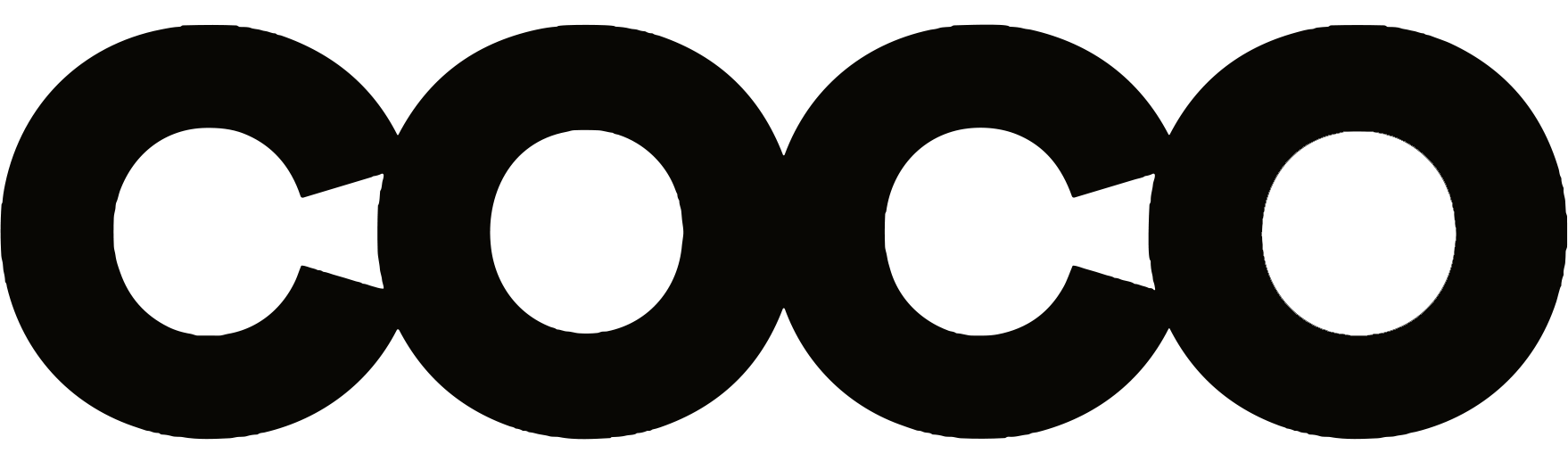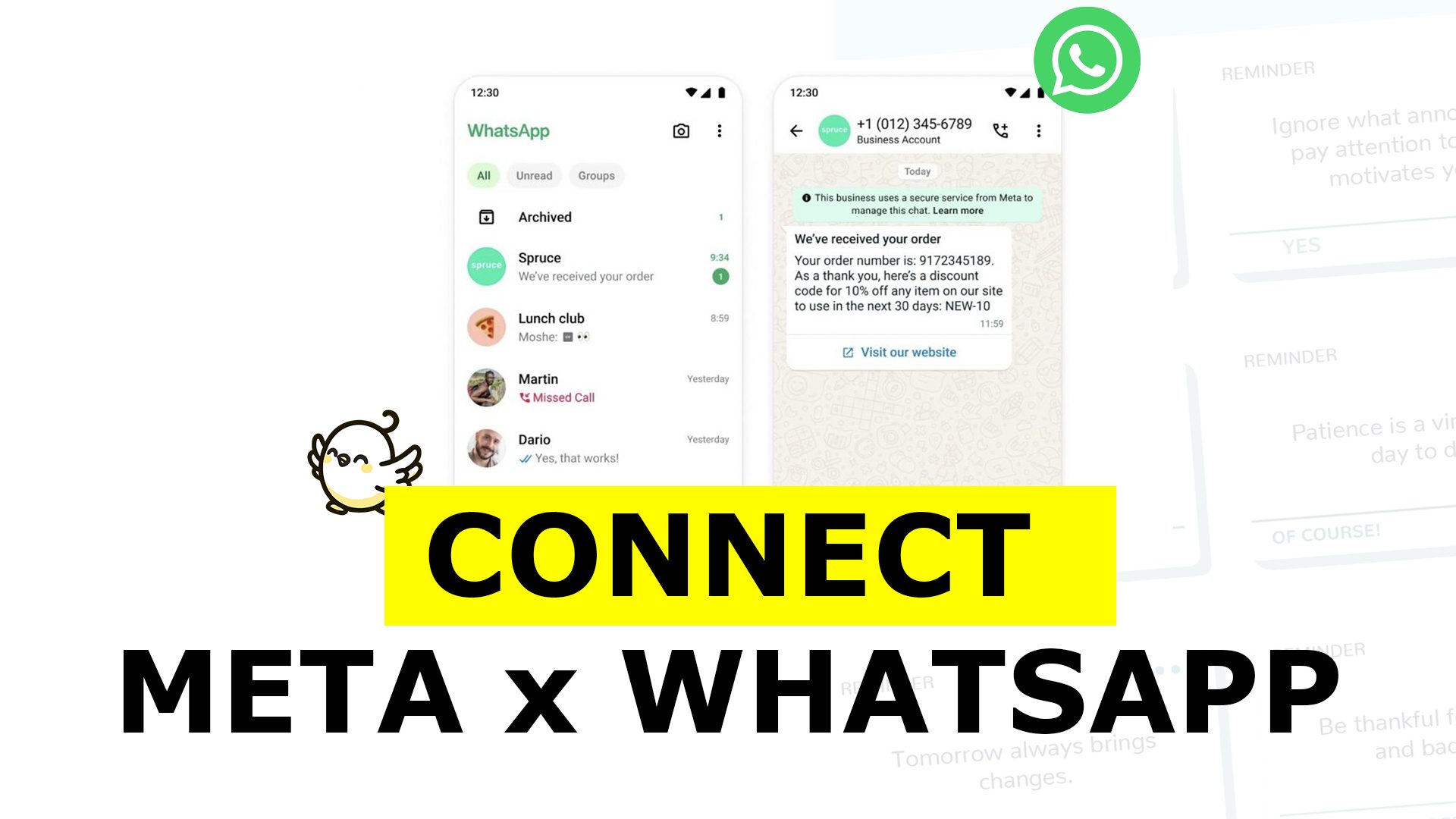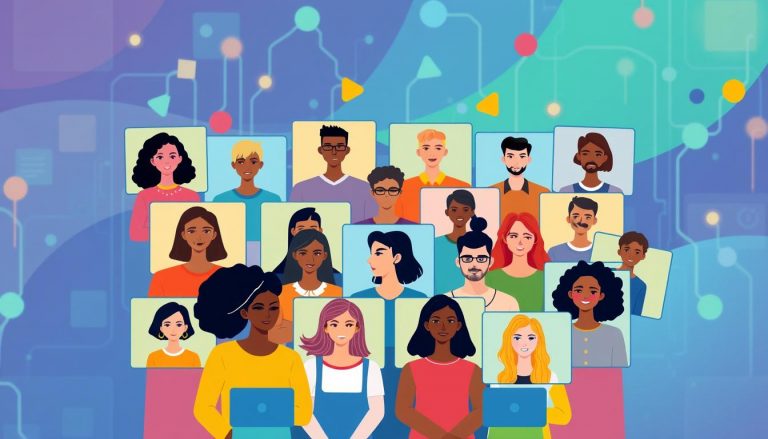Hey there! Ready to unlock the full potential of WhatsApp for your business? In this comprehensive guide, I’ll share all my insider tips for accessing WhatsApp Business Manager in Meta (Facebook) and making the most of its powerful features. Picture this: You have tons of messages pouring in from excited customers, but you’re juggling so many tasks that it’s hard to respond promptly.
Sound familiar? That’s exactly why WhatsApp Business Manager is your new secret weapon. Here, you’ll find everything you need to streamline your communications, boost efficiency, and make your customers feel like VIPs every time they text you.
Keep reading to find out how you can simplify your business operations and never miss an important message again!
WHY WHATSAPP BUSINESS MANAGER MATTERS
Let’s face it, we’ve all been overwhelmed by notifications at some point—especially if you’re a business owner like me who juggles a million things daily. I remember, back when I first launched my online bakery, I was drowning in WhatsApp messages from customers asking about daily specials, delivery times, and custom cake requests. I felt like I had to sprout an extra pair of hands just to respond to everyone. That’s when I stumbled upon WhatsApp Business Manager in Meta. At first, I was skeptical. “Another platform to manage?!” I thought. But, oh boy, once I tried it, I realized it was a total game-changer!
No more missed messages. No more frantic searching for that one chat. Everything was in one place, and I finally had a system that let me focus on what mattered most: giving my customers the best possible experience. If you can relate—maybe you’re running a cozy café, a thriving e-commerce store, or a consulting agency—WhatsApp Business Manager can save you from the communication chaos. Ready to dive in and see how it all works? Let’s do it!
WHAT YOU’LL GAIN FROM THIS GUIDE
- Clarity on the exact steps to access WhatsApp Business Manager in Meta, even if you’re brand new to the platform.
- Real-life anecdotes (yes, I’ll spill the beans on my own mistakes) to save you from repeating them.
- Concrete tips and best practices to streamline your customer interactions—from setting up quick replies to syncing your data.
- A full-blown tutorial so you can take action immediately (no guesswork needed).
- A handy FAQ section that covers questions you might have after reading this guide.

So grab a coffee, settle in, and let’s get started. Trust me, by the end of this article, you’ll wonder how you ever ran your business without WhatsApp Business Manager!
THE PROBLEM MOST BUSINESS OWNERS FACE
- Lack of a streamlined communication system.
- Overwhelming daily tasks and too many social media platforms to keep track of.
- Fear of losing customers to slow response times or message mismanagement.
If that sounds like you, keep reading. I’m here to help you tackle these challenges head-on, so you can thrive in your industry—whether you’re in e-commerce, consulting, hospitality, or beyond.
Why Streamlining WhatsApp Business is Essential for Your Success
In today’s fast-paced digital era, customers expect instantaneous responses and top-notch service. Being present on WhatsApp, where billions of people chat every single day, can propel your brand’s credibility and engagement. You might be asking: Why not just stick to the regular WhatsApp app? Here’s why:
- Centralized Management: Instead of juggling different messaging apps and social platforms, you get a single, integrated space for all your business communications.
- Automations Galore: Tired of answering the same question 20 times a day? Leverage quick replies, automated greetings, and more to save you time.
- Scalability: As your business grows, you’ll need advanced features like assigning messages to team members or integrating with third-party solutions—WhatsApp Business Manager does just that.
I remember when I tried to do everything manually, thinking, I can handle it. Spoiler alert: I couldn’t. Customers got mad, I stressed out, and I even lost a few sales because I didn’t respond in time. That was the wake-up call that got me on board with WhatsApp Business Manager. Let’s see how you can avoid that mistake altogether!
The Hidden Perks of WhatsApp Business Manager
- Professional Appearance: Create a business profile that adds legitimacy.
- Better Customer Data: Track insights like response times and message volume.
- Easy Team Collaboration: Assign roles to your team members within the Meta Business Suite.
- API Access: For the tech-savvy folks, you can integrate WhatsApp Business API to build advanced automation and analytics.
Ready to dive deeper? In the next sections, I’ll break down every requirement you need to meet, and then we’ll walk through each step of the setup.
Requirements You Must Fulfill for WhatsApp Business Manager
Before you get rolling, you need to ensure that all the puzzle pieces are in place. Think of it like prepping your ingredients before you start cooking—you don’t want to realize halfway through a recipe that you’re missing eggs, right? Same logic here.
1. Meta Business Account
- Why It’s Important: Your Meta Business Account acts like the “CEO” of all your business interactions on Facebook, Instagram, and beyond. Without it, you can’t unlock the full functionality of WhatsApp Business Manager.
- Personal Anecdote: I remember launching my first brand and completely skipping the Meta Business Suite setup. Bad move! I couldn’t track ad performance properly, and it took me weeks to figure out why. Don’t be me—set this up properly.
- Pro Tip: When creating a Meta Business Account, verify your business details right away. Verification adds credibility and unlocks more features. You’ll be able to connect your WhatsApp Business account seamlessly once everything is squared away.
2. WhatsApp Business Account
Why It’s Important: You need the actual WhatsApp Business app to leverage business-centric features like quick replies, automated messages, and catalogs.
Personal Anecdote: I used to run everything from my personal WhatsApp—big mistake. I once sent a midnight meme to a client by accident! Switching to WhatsApp Business solved that fiasco and saved me from any future embarrassment.
Pro Tip: Register your WhatsApp Business app with a phone number not tied to a personal WhatsApp account. Keep your personal life separate; trust me, it’s worth it.
3. Stable Internet Connection
Why It’s Important: It might sound obvious, but a poor internet connection can stall your entire operation. Drops in connectivity mean missed messages and delayed responses.
Personal Anecdote: Once, I tried uploading product images to my WhatsApp Business profile on a weak Wi-Fi connection. It took forever, and by the time everything finally updated, potential customers had already moved on.
Pro Tip: If you’re in a location with inconsistent internet, consider a backup data plan. One glitch can cost you a sale.
4. Business Verification
Why It’s Important: Verified businesses get more trust from customers and better functionality within the Meta suite, including WhatsApp Business Manager.
Personal Anecdote: I hesitated to do verification initially because I found the process a bit intimidating. But once I did it, my brand looked more professional, and I noticed an uptick in customer inquiries—people knew I was legit!
Pro Tip: Prepare all relevant documents (like business registration, utility bills, or whatever Meta requests) beforehand to make the verification process smoother.
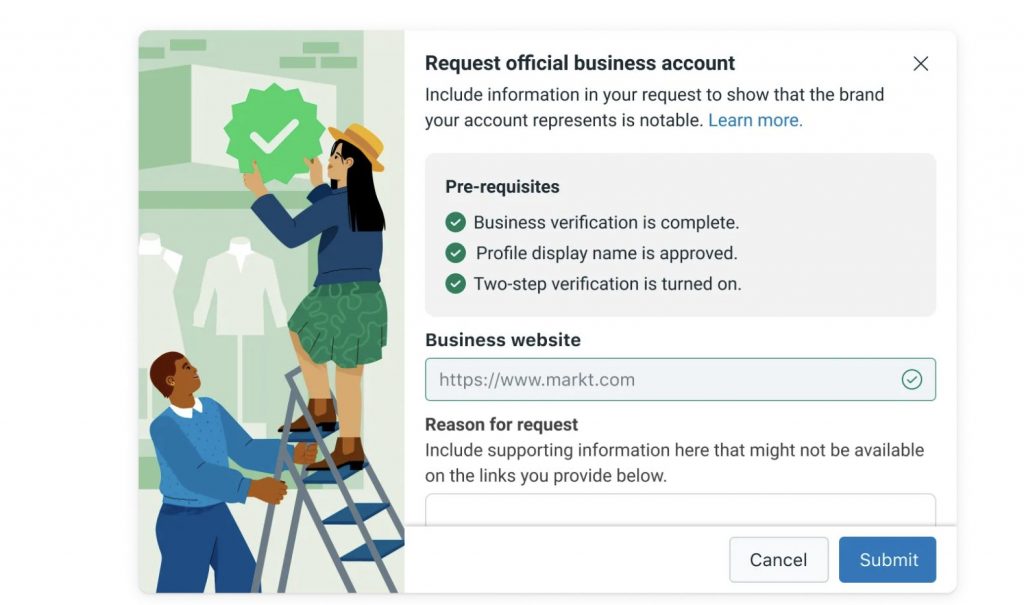
5. Meta Business Manager Permissions
Why It’s Important: If you’re part of a team, you need the right permissions to access WhatsApp Business features. Otherwise, you might be locked out of crucial functionalities.
Personal Anecdote: I once assigned the wrong permissions to a new team member, and they ended up accidentally altering my entire product catalog. Lesson learned: set permissions carefully!
Pro Tip: Have a structured approach to roles. Admins handle high-level settings, while moderators might only need to respond to messages. This organization prevents chaos down the road.
6. Tokens for API Integration
Why It’s Important: If you ever plan to integrate your WhatsApp with external tools or do fancy automations, you’ll need tokens like “system user access token” or “business integration system user access token.”
Personal Anecdote: When I built my first chatbot, I had no clue about these tokens. I spent days troubleshooting only to discover I didn’t have the right permissions or tokens in place.
Pro Tip: Generate tokens through the Meta for Developers platform. Keep them secure—these tokens are keys that let you (or your app) access your WhatsApp data.
7. Required Permissions: whatsapp_business_management & whatsapp_business_messaging
Why They’re Important: These permissions let your application manage and send messages via the Cloud API.
Personal Anecdote: The moment I got these permissions, I felt like I unlocked a superhero power—suddenly, my automations could handle bulk messages, scheduled greetings, and more.
Pro Tip: Request these permissions when setting up your app on Meta for Developers. Don’t overlook them or you’ll be scratching your head wondering why your integrations fail!
At this point, you’re armed with all the prerequisites. Got them sorted out? Amazing! Let’s move on to the juicy part: the actual steps to access WhatsApp Business Manager.
Step-by-Step: How to Access WhatsApp Business Manager in Meta
Alright, it’s go-time! Below is my tried-and-true method for getting into WhatsApp Business Manager with minimal fuss. Consider this your all-in-one blueprint.
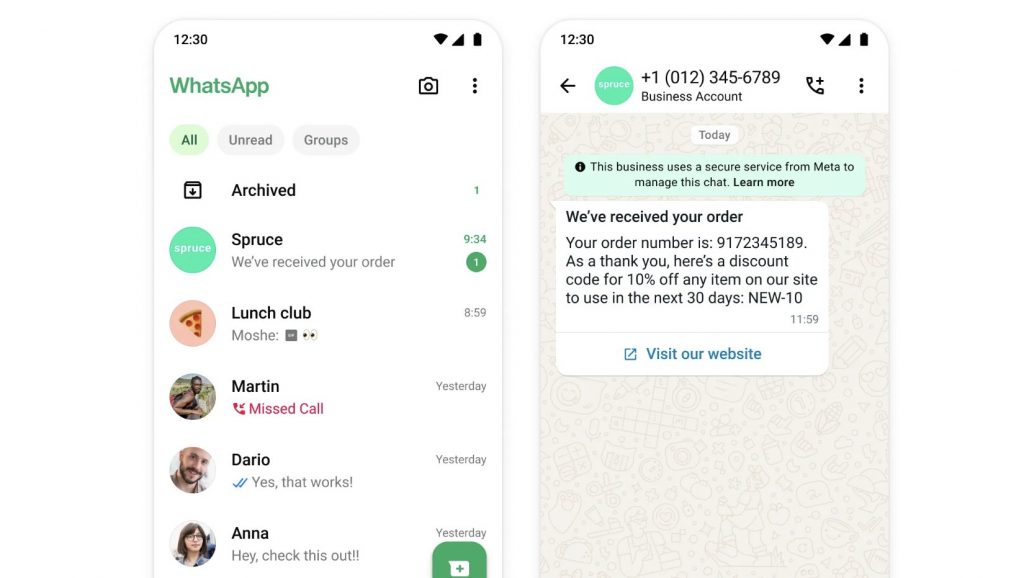
1. Log In to Meta Business Manager
- Open your web browser and head to Meta Business Manager.
- Sign in with an account that has admin privileges. (If you’re not an admin, ask your admin friend—or boss—to help you.)
- Why This Matters: Admin-level access ensures you won’t hit a bunch of frustrating “Access Denied” messages.
- Quick Note: If you haven’t set up a Meta Business Account yet, do that first. It’s a must.
2. Navigate to Business Settings
- Look for the menu icon (three horizontal lines) usually in the top-left corner.
- Click to open the dropdown, then select “Business Settings.”
- Why This Matters: “Business Settings” is your control panel, the place you’ll handle everything from payment methods to ad accounts to WhatsApp.
- Personal Reflection: My first time here was overwhelming—so many options! But trust me, you’ll get used to it quickly.
3. Access WhatsApp Accounts
- In “Business Settings,” check the left-hand column. You’ll see “Accounts.”
- Click it, and then select “WhatsApp Accounts.”
- Here’s where you can add new WhatsApp Business accounts or manage existing ones.
- Rhetorical Question: Isn’t it neat how everything’s now in one place instead of scattered across multiple apps?
4. Sync Your WhatsApp Business Account (Optional but Highly Recommended)
At this stage, you might wonder: Why sync if I can just use WhatsApp Business Manager as is? Because syncing your account with Meta Business Suite merges data across Messenger, Instagram, and WhatsApp.
- Go to “Inbox” within Meta Business Suite.
- Select the WhatsApp tab.
- Click on “Get Started.”
- Follow the prompts to link your existing WhatsApp Business phone number.
- Personal Experience: When I synced my account, I finally stopped logging into three different platforms to manage messages. It was pure bliss and freed up at least an hour of my day!
5. Confirm or Assign User Roles
- Inside “Business Settings,” navigate to “Users,” then select “People.”
- Ensure you have the correct admin privileges to access WhatsApp Accounts.
- Pro Tip: If you’re the only one managing messages, this step is quick. If you have a team, assign roles carefully—like “Messaging Moderator” or “Administrator.”
6. Start Managing Your Chats
- Head to your “Inbox” under Meta Business Suite or Business Manager.
- Respond to messages from your customers in real-time.
- Set Up automations like instant greeting messages or FAQ replies.
- Call to Action: Give it a whirl—send a message to yourself from a different phone and see how quickly you can respond!
Below is a simple table summarizing these steps:
| Step | Action | Purpose |
|---|---|---|
| 1 | Log in to Meta Business Manager | Gain admin-level access |
| 2 | Business Settings | Control all settings in one place |
| 3 | WhatsApp Accounts | Connect or manage your WhatsApp Business account |
| 4 | Sync | Combine data across platforms for seamless messaging |
| 5 | Check Permissions | Ensure correct user roles for your team |
| 6 | Manage Chats | Start responding & automate your messages |
Best Practices for Optimizing Your WhatsApp Business Manager Setup
Alright, so you know how to get in. But how do you really shine once you’re there? Here are my top tips:
Craft a Memorable Business Profile
- Use a clear, high-resolution logo.
- Add a concise business description focusing on your unique selling points.
- Include important links (like your website or booking page).
- Add your location if you have a physical storefront.
Customize Automated Messages
- Greeting Message: Something like “Hey, thanks for reaching out! We’ll get back to you ASAP.”
- Away Message: Useful if someone messages you outside business hours.
- Quick Replies: Pre-set answers to FAQs such as “Shipping details,” “Returns policy,” or “Price list.”
Tag Conversations for Easy Organization
- Create tags like “New Customer,” “Hot Lead,” or “Support Query.”
- Why? When you have hundreds of messages, these tags make it easy to filter and prioritize.
Integrate with Other Tools
- Link your WhatsApp Business Manager with CRM software or email marketing tools.
- Pro Tip: Automation doesn’t replace a personal touch, but it does handle repetitive tasks, leaving you free to handle strategic conversations.
Keep Your App Updated
- Make sure to regularly update your WhatsApp Business app. Outdated versions can cause glitches or missed messages.
- Fun Fact: I once missed out on a big client because my old version didn’t send push notifications properly!
Detailed Tutorial: Applying These Steps Effectively
Let’s do a mini-tutorial so you can see how each part works in real life. Imagine you’re setting up your newly minted coffee subscription service “Brew & Bean.”
- Create Your Meta Business Account
- Go to Meta Business Suite. Click “Create Account.”
- Fill in your business details and verify your business.
- Personal Tip: Keep your brand name consistent everywhere for credibility.
- Download WhatsApp Business & Register
- On your smartphone, head to your app store and download WhatsApp Business.
- Sign up with a brand-new phone number. Enter your business name—“Brew & Bean.”
- Boom, you now have a dedicated business account for your coffee brand.
- Log into Meta Business Manager & Head to Business Settings
- Use your admin account to access the “Business Settings” tab.
- Click “Accounts,” then “WhatsApp Accounts,” and add your newly created WhatsApp number.
- Pro Tip: If you see any pop-ups about verifying your phone number, follow them carefully.
- Sync Your Data in Meta Business Suite
- Go to “Inbox,” click on the “WhatsApp” tab, and choose “Get Started.”
- You’ll be prompted to connect your phone and confirm you own the number.
- Preparation: Keep the WhatsApp Business app open on your phone, connected to a power source (important for large data transfers).
- Set Up Quick Replies
- Inside your WhatsApp Business app, navigate to “Business Tools” > “Quick Replies.”
- Add responses like “Welcome to Brew & Bean! Our next roast ships on Mondays. Let us know how we can help ☕.”
- Save time every time a new customer messages you.
- Delegate Roles
- In “Business Settings,” select “Users” then “People.”
- Assign your store manager as a “Messaging Moderator” so they can reply to incoming WhatsApp queries without tinkering with your ad accounts.
- Rhetorical Question: Isn’t it comforting to know your staff can pitch in?
- Monitor & Optimize
- Keep an eye on message volume in the “Insights” area. Are you seeing a surge on weekends? Maybe you need more staff then.
- Integrate with a CRM or marketing automation tool for next-level organization.
- Bonus Step: Expand to Cloud API
- If you want to automate further or build chatbots, request the whatsapp_business_management and whatsapp_business_messaging permissions.
- Generate your tokens via the Meta for Developers platform.
- Anecdote: When I did this, it felt like leveling up in a video game. Suddenly, my coffee subscription service could send personalized reminders or handle large Q&A sessions without breaking a sweat.
Pretty straightforward, right? Just follow each step, and you’ll be on your way to a frictionless WhatsApp experience.
Sites and References for Further Learning
If you’re hungry for more details (like me—I devour new strategies!), check out the following:
- Meta for Developers:
- Comprehensive documentation on integrating the WhatsApp Business API.
- Meta Business Suite Help Center:
- Official tutorials, FAQs, and troubleshooting tips.
- WhatsApp Business Blog:
- Updates on new features, case studies, and success stories.
If you’re the type of person who loves reading real-life examples, these resources are goldmines. They’ve guided me through many confusing nights of code and configuration!

How to Disconnect Your WhatsApp Business Account (Just in Case)
Sometimes, you might need to switch phone numbers or restructure your business. Here’s how to disconnect:
- Go to Meta Business Suite on desktop.
- Click “Settings.”
- Select “WhatsApp Accounts.”
- Pick the WhatsApp account you want to remove.
- Click the three dots (top-right corner) and choose “Disconnect Account.”
- Confirm you want to remove it.
Remember, once disconnected, you’ll need to go through the setup process again to re-link. If you need to switch phone numbers or rebrand, plan accordingly so you don’t lose important chats.
Handling Limitations: What You Can’t Sync or Might Lose
Let’s keep it real: no platform is perfect, and WhatsApp Business Manager has some limitations. If you’re syncing an existing WhatsApp Business number:
- WhatsApp Group Chats won’t carry over. You can only sync up to six months of individual chat history.
- Some WhatsApp Business App Features like “Status” won’t show up in Meta Business Suite.
- You must Open WhatsApp Business Every 20 Days to stay active. Inactivity can cause your account to disconnect.
- If you want to keep using the standard WhatsApp Business app for certain features (like group chats or statuses), you can do so alongside Meta Business Suite. But you’ll have to juggle two platforms.
Do these limitations break the deal? Usually not, especially if you value the convenience of unified messaging. But it’s good to know, so you’re not caught off guard.
Conclusion: Elevate Your Customer Experience with WhatsApp Business Manager
Phew, we covered a lot, didn’t we? From setting up your Meta Business Account to syncing your WhatsApp number and automating your replies, you’re now armed with the know-how to transform your customer interactions. I still remember the wave of relief I felt when I finally had all my messages in one place, with zero chaos. And the best part? My customers noticed the difference. They’d say, “Wow, you replied so fast!” or “Thank you for always being available.”
So, now it’s your turn. Are you ready to create that same feeling of efficiency and professionalism? Don’t let messages slip through the cracks. Take the time today—or this week at the latest—to set up WhatsApp Business Manager. Trust me, your future self (and your customers!) will thank you for it.
Action Steps
- Follow the step-by-step tutorial outlined here.
- Experiment with quick replies and automations.
- If you’re dealing with higher message volumes or want advanced features, consider the WhatsApp Business API integration.
- If you’re looking to scale your campaigns, check out a tool like CoCo or next-level marketing flows with AI
Once everything is set up, sit back and marvel at your streamlined communications. Your only regret will be not doing it sooner!
FAQ (Frequently Asked Questions)
What’s the difference between WhatsApp Business and WhatsApp Business Manager in Meta?
WhatsApp Business is a standalone mobile app designed for small businesses to interact with customers. WhatsApp Business Manager in Meta, on the other hand, is like the control tower—enabling you to manage, sync, and automate WhatsApp conversations within the broader Meta Business Suite. It offers more robust features such as assigning user roles, integrating with other platforms (like Instagram and Messenger), and advanced analytics.
Can I use WhatsApp Business Manager without verifying my business?
Technically, you can set up a basic version, but I highly recommend doing the business verification. Verification unlocks additional features like higher messaging limits and improved trust signals. This also helps you look more legit in the eyes of both Meta and your customers.
How often do I need to open the WhatsApp Business app to keep syncing with Meta Business Suite?
Meta requires you to open your WhatsApp Business app at least once every 20 days. If you go beyond that, your messages stop syncing, and you’ll have to go through the reconnection process. Keep that in mind if you’re planning a vacation or leaving your phone idle for a while.
What if I want to continue using group chats and statuses in WhatsApp?
You can still use the regular WhatsApp Business app in parallel for those features. Just note that group chats and statuses won’t sync to Meta Business Suite. You’ll have to manage them directly within the WhatsApp Business app. For one-on-one messaging and streamlined operations, you can rely on WhatsApp Business Manager.
Do I need special tokens or permissions for basic WhatsApp Business Manager usage?
For basic usage—like syncing your account and replying to customers within the Meta Business Suite—you do not need any special tokens. Tokens and permissions (like whatsapp_business_management and whatsapp_business_messaging) come into play primarily for API integrations or advanced automations. If you’re just starting out, you can keep it simple.
Can I assign different team members to specific chats in WhatsApp Business Manager?
Yes! One of the coolest features is the ability to assign conversations to different team members within your Meta Business Inbox. This makes it super easy to divide and conquer your workload. Plus, it prevents the dreaded scenario of two people replying to the same chat with conflicting information.
Is WhatsApp Business Manager free to use?
WhatsApp Business Manager itself (as part of Meta Business Suite) is free. However, if you decide to use the WhatsApp Business API, there can be costs associated with message templates and certain usage tiers. Also, if you integrate paid third-party tools, that’s an additional expense. But for most small to medium-sized businesses, the free features offer plenty of value.
Do I still need the WhatsApp Business app on my phone once I connect to Meta Business Suite?
If you’re primarily going to manage chats through Meta Business Suite (especially on desktop), you technically don’t need to use the mobile app on a daily basis. But, you must open it at least once every 20 days to keep everything synced. If you want access to group features and statuses, you’ll need to keep the app around for that too.
Alright, that wraps it up! By now, you should be well-equipped to take your WhatsApp game to a whole new level. So go ahead—log into Meta Business Manager, sync your WhatsApp account, and start wowing your customers with speed and convenience. Good luck, and I can’t wait to hear about your success stories! ☕️✨